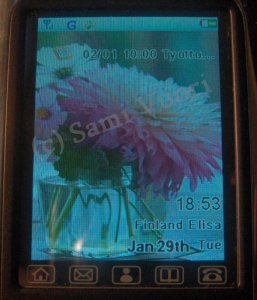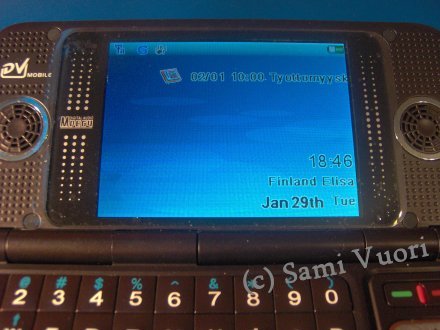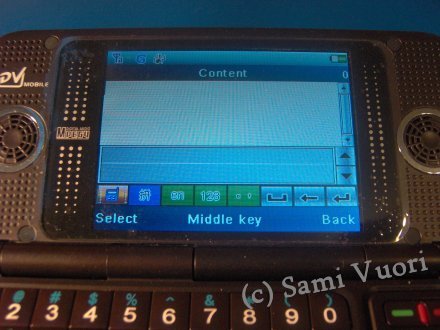ZTC 8898 |
The first touchThe ZTC 8898 (or ZhongTian 8898) mobile phone was delivered to me in a completely black box, which didn't have any text on it. The box is very stylish and it has the same spirit as this phone. There was no manual present inside the box, but it was shipped along with a USB cable, a charger, earphones and a NOKLA E90 tape tag. The phone turns on by the pressing of the End button, and it has to be pressed at least 3 second before the phone goes on. If the user just pushes the button quickly, a white screen flashes on the screen and the phone goes off. After inputting the PIN code, the Nokia Hands animation shows up onto the screen, but instead of NOKIA it reads NCKIA.
|
Looks (outer cover)At least the front cover of the ZTC 8898 has been copied from the Nokia E90. Its size is a little different though; the length is 11,7 cm, the width 6,0 and the height 2,1 cm, while Nokia E90 is sized 13,2 x 5,7 x 2,0 cm. The weight is 185 g, while Nokia E90's 210 g.
8898 is sturdy, dark-colored phone model. The front cover has a frame with a mirror surface, and mirror-surfaced is also the whole battery cover. The phone's hinges look very durable, and the whole outer cover is remarkably firm. The covers are unchangeable in this model, so the user must be satisfied only to the ones which are selected by the manufacturer.
Under the phone's biggish battery (8,3 x 4,3 x 0,5 cm) there can be found a product code label, which reads "NOKLA E90", written with a big font. Next to it there is a memory card and a SIM card slot. Unfortunately around these slots there is the phone's circuit board showing.
The outer cover's display is a touch screen, whose resolution is 240 x 320 pixels a.k.a. QVGA, and the color depth is 262 144. Underneath it there are small touch areas which can be used to select the wanted app: menu, messaging, personal assistant, phone directory or the number input screen.
Above the display there is the camera and the outer cover's ear speaker. In the bottom of the phone there is a port for the USB cable. The connector type of the 8898 isn't very common at least in Europe because its breadth is 1,0 cm and the flatness 2 mm.
The outer cover's backside includes a hole for the touch pen a.k.a. the stylus. The stylus is of rather good quality, because it shrinks like a telescope when it's put into its hole. It's pretty heavy to pull out and put in, but that's on purpose because when it's pulled out, it extends and accordingly shrinks when it's put back in.
|
Looks (inner cover)When the phone is opened to be used in the inner screen mode, its hinges bounce the covers apart from each other very fast and with power. The covers' position can be either opened or closed; it can't be held in the middle in any way.
The phone's inner display is 320 x 240 pixels, just like the outer cover's, but it doesn't have the small touch areas in the bottom. That's because it isn't a touch screen. Instead, it's controlled by the inner side's numerous buttons. The button meanings can be found in the later part of this review. On the inner screen's both sides there are loudspeakers that play audio back quite well. I didn't expect this good sound quality from a phone like this.
The keyboard is a full QWERTY, and it has Windows and Internet Explorer buttons which however aren't linked to Windows in any way. As a bad side I could mention that the keyboard doesn't have the backspace button at all.
|
The software and the operating systemThe ZTC 8898 hosts a proprietary, closed operating system, which means that the user can't install any application onto it. It's presumably the same kind of OS as in the CECT branded phones. This model has no kind of mention about who or which party has made the OS. It just is. The outer screen's main screen (starting screen) shows the next calendar entry, the background image, the clock, the operator and the lowest part contains the date and the weekday. The calendar entry goes onto the end of the inner screen if it's long. The menu, containing nine images, can be accessed from the main screen:
I'll tell about a few noteworthy application in the next part. The black list can be used to set numbers that aren't wanted to get calls from. With the dictionary the user can translate English words into Chinese. The Chinese translation is in kanjis though, so it's compulsory to learn them if the user wants to use this feature. The calendar is rather simple, and it got stuck two times, freezing the whole phone, in which case the battery had to be pulled off. I noticed later that while browsing with the stylus it didn't freeze at all, only when the browsing was done with the buttons. The camera is only a VGA camera (or even QVGA), which has a few adjustments: the image quality, size, self-timer, camera sound, color effects (black & white, sepia or negative), mode (normal or night, although both produce identical quality), saving location (the phone memory or the memory card) and autosave (on or off). The camera also has 2x digital zoom. The MP4 player plays videos back very well; at least the videos that came with the device (resolution 320 x 240 pixels) are played back nicely. More of this in the later part. The MP3 player is pretty lightweight, but the playback is fine. The player can be set to play in the background if the user wants. The file management utility includes only options related to handling of the files (e.g. "Delete"), so for example the contents of the videos and images can't be modified. The games include Tetris, Minesweeper (these aren't unfortunately available in the inner screen mode) and a NES emulator. In the outer screen the user can change the game's direction from horizontal to vertical and vice versa just by tapping the screen once. The games also have sound. The NES emulator is playable, although the phone's low-on-resources type of processor runs the games pretty sluggishly. It doesn't have a save/ load capability at all. It only runs games and has fixed key mappings. The E-Book program is used to read e-books, which in this case, are pure text files with the extension .txt. Still there are a lot of options in this application: the user can e.g. adjust the program's background and foreground (the cursor bar which travels in the rows on top of the text) colors. Also the program can be set to automatically move the text forward; also the movement speed can be adjusted and whether the program moves a row or a page at a time. In the inner screen mode there are some programs and options cut down because presumably ZTC hasn't troubled to make 320 x 240 pixel versions of them. For example, calculator, alarm, Tetris and Minesweeper are not selectable in the inner screen. In addition to that, some options like the E-Book program's options have been left to the outer screen mode, thus rendering them visually impractical. |
Text message writingThis certainly needs a topic of its own because there's so much to mention about. The text message writing must be practiced by users who use the Latin alphabet, because when entering the text message program, there is the kanji recognition mode in use. The text message window has small icons below, and the user must select (press) the one with the text "en" in it. When the big letters are needed, this icon must be pressed again. Then the stylus can be used to draw a letter onto the text message window, and the phone recognizes it. The user can tap the phone icon in the left bottom at will when he/ she wants a small on-screen keyboard to appear. In this mode the "en" icon can be tapped to change between big and small letters. The text message writing with the outer cover's buttons is done in the "Ab" mode when the predictive text input is off. This mode can be obtained by pressing three times the "en" icon after arriving to the text message program. The period mark can be obtained from the icon which has the period and comma marks. This icon brings a pop-up window onto the screen, which has other special characters, although the Euro character is missing (the dollar and yen characters are there though). By tapping the "123" icon the user can quickly input numbers into the text message field with the outer cover's keyboard. The inner side's messaging capability isn't so great as one would think. In fact, it sucks. Namely, on this side the user has to turn the character set into Latin alphabet, and the Shift button doesn't work in the "en" or "EN" mode, but the mode must be set to "Ab" (it requires four times the pressing of the Ctrl key after arriving to the text message program). Even then the Shift button only works as the swapper between big and small letters, so it functions like the Caps Lock key of a PC keyboard. The period character can be selected from the special character pop-up window which appears onto the screen after pressing the Alt button.
|
The button meaningsOuter cover
The left select button (1) The right select button (2) The application button (3) The C button (4) The send button (5) The end button (6) The up button (7) The right button (8) The down button (9) The left button (10) The OK button (11) The number keypad (12) Inner cover
The send button (1) The end button (2) The up button (3) The right button (4) The down button (5) The left button (6) The application button (7 The second application button (8) The OK button (9) The number and character keypad (10) When writing a message it's good to know some buttons' functions. A list of noteworthy buttons follow.
The MP4 and the MP3 player In the MP4 and MP3 players the user can rewind the video or music forward easily by pressing the right or left buttons in the real direction pad. The video settings are in the link below. In order to convert videos onto the device, the user will need to download the SUPER converter. The videos which fill the whole screen run with 20 fps well, when the bitrate is about 300-400 kbps. SUPER settings(at last when the Encode button has been pressed, a query pops up in which the XVID must be selected, that is the lowest selection) I watched a full 1 h 30 min long film on this device with the settings above, and for my astonishment, there was no lagging or fronting with the audio. The quality was also very good; there was no pixelation or artifacts except in a few shots in the movie, and they were only in the dark areas. I'm very pleased with the video quality. As a curiosity I'll tell that when I tried to convert videos with VirtualDub for this device and opened them on the phone's inner side, it just popped up a notice window which stated that the format isn't supported. After this the device changed its resolution into 240 x 320 pixels (earlier 320 x 240 pixels), so the inner screen tried to display the outer screen on it. The camera |
|
Connections The PC camera works like a webcam. At first the user has to set things up though - in the phone memory there is a folder called "pc camera", whose contents must be copied onto the PC. The folder contains the AMCap program, and it can also be found on the Internet. When the copying is ready, the device must be connected again to the USB port, and this time the "PC Camera" mode must be selected. When Windows asks where the camera program is located, the user has to enter the folder's name into the field where the AMCap program is located. Soon the computer recognizes the device as a camera, and the user can start the AMCap program. The program shows only a white screen at first, so the selection "Preview" must be checked first from the "Options" menu. Then the photo starts to show. |
|
Data transfer |
|
The headset |
|
The summary I'd still give this phone points for a good try and especially for the price. I will surely be bying more CECT or ZTC phone products in the future because there's something different and exotic about them. The media playback properties are good, and also playing games is fine. If one is not after diversity and he/ she wants a stylish phone, then here it is. CECT and ZTC are making new models all the time, and the selection is wide. This phone can't be used to view Microsoft Office documents, and it doesn't have a SNES emulator although the system specs would claim that. |
Technical specifications
|
|